SAMPLE APP
Pinecone Assistant
A chat interface for your Pinecone Assistant to answer complex questions on your proprietary data$ npx create-pinecone-app@latest --template pinecone-assistantThe Pinecone Assistant sample app demonstrates how to connect a chat interface to your Pinecone Assistant to answer complex questions on your proprietary data. This app allows users to upload PDF documents, process them, and then ask questions about the content using a chat interface.
Built with
- Pinecone Assistant API
- Next.js + tailwind
- Node version 20 or higher
Run the sample app
The fastest way to get started is to use thecreate-pinecone-app CLI tool to get up and running:Get your API key
You need an API key to make API calls to your Pinecone project:- Open the Pinecone console.
- Select your project.
- Go to API Keys.
- Copy your API key.
Create a Pinecone Assistant
You can create a Pinecone Assistant in the console, or by following the instructions here.Start the project
Requires Node version 20+Dependency installation
From the project root directory, run the following command:.env file with relevant keys:Project structure
This project uses a standard Next.js application structure with API routes for backend functionality.Frontend clientThe frontend uses Next.js, Tailwind CSS, and custom React components to power the chat interface.Backend serverThis project uses Next.js API routes to proxy requests to the Pinecone Assistant API.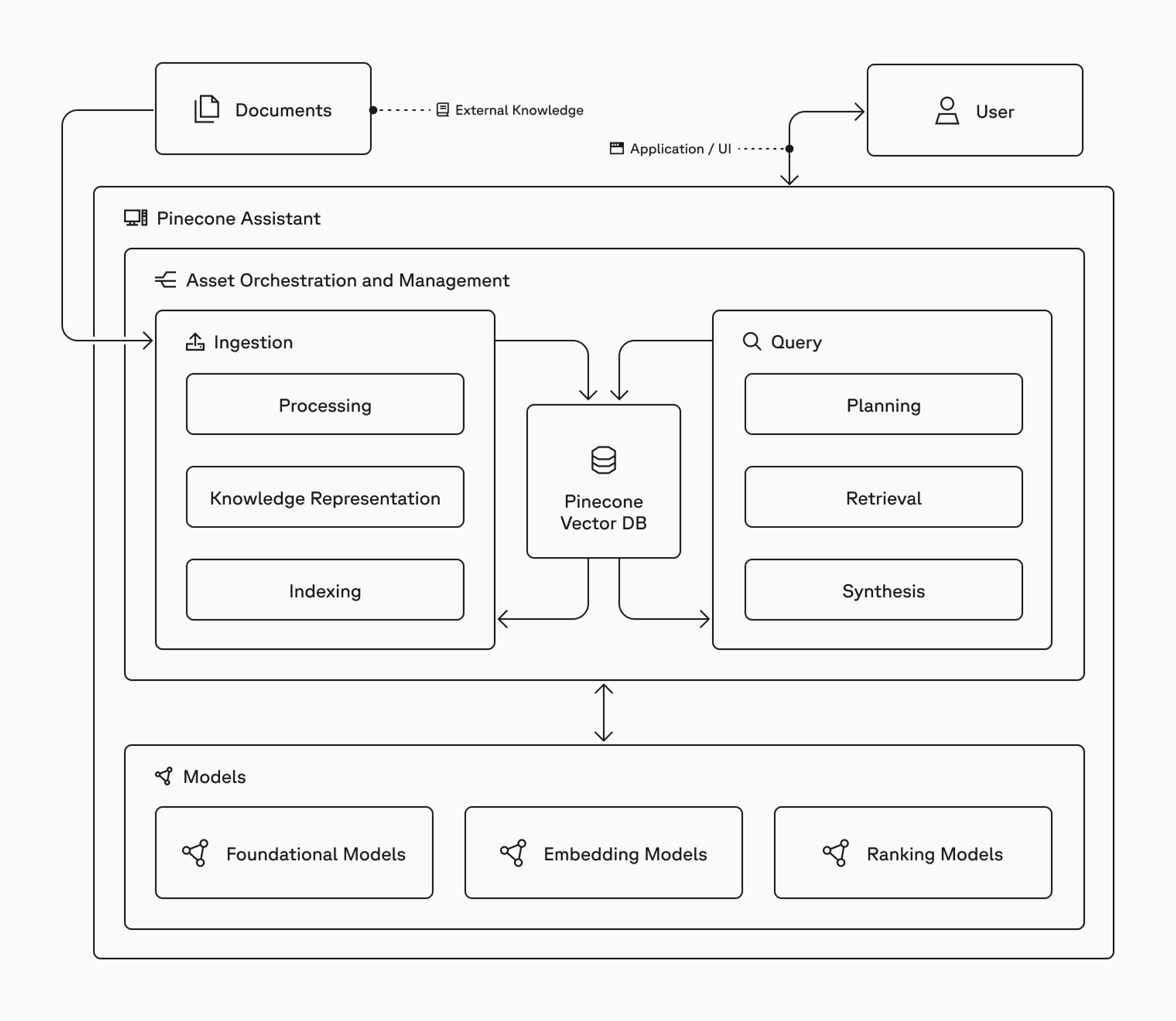
Key features
- Connect to existing Pinecone Assistant: Connect to an existing Pinecone Assistant to provide a chat experience that can be hosted privately or publicly.
- Streaming responses: Ask questions of the assistant and get responses streamed to the frontend in real-time.
- Reference highlighting: Documents that were used in answering user questions are highlighted as references.