BYOC is in public preview on AWS and GCP. To learn more about the offering, contact Pinecone.
Use cases
Pinecone BYOC is designed for organizations with high security and compliance requirements, for example:- Data sovereignty: If your organization has strict data governance policies, Pinecone BYOC can help ensure that all data is stored and processed locally and does not leave your security perimeter.
- Data residency: The standard Pinecone managed service can be deployed in several AWS or GCP cloud regions. If your organization has specific data residency or latency constraints that require you to deploy in regions that Pinecone does not yet support, Pinecone BYOC gives you that flexibility.
Architecture
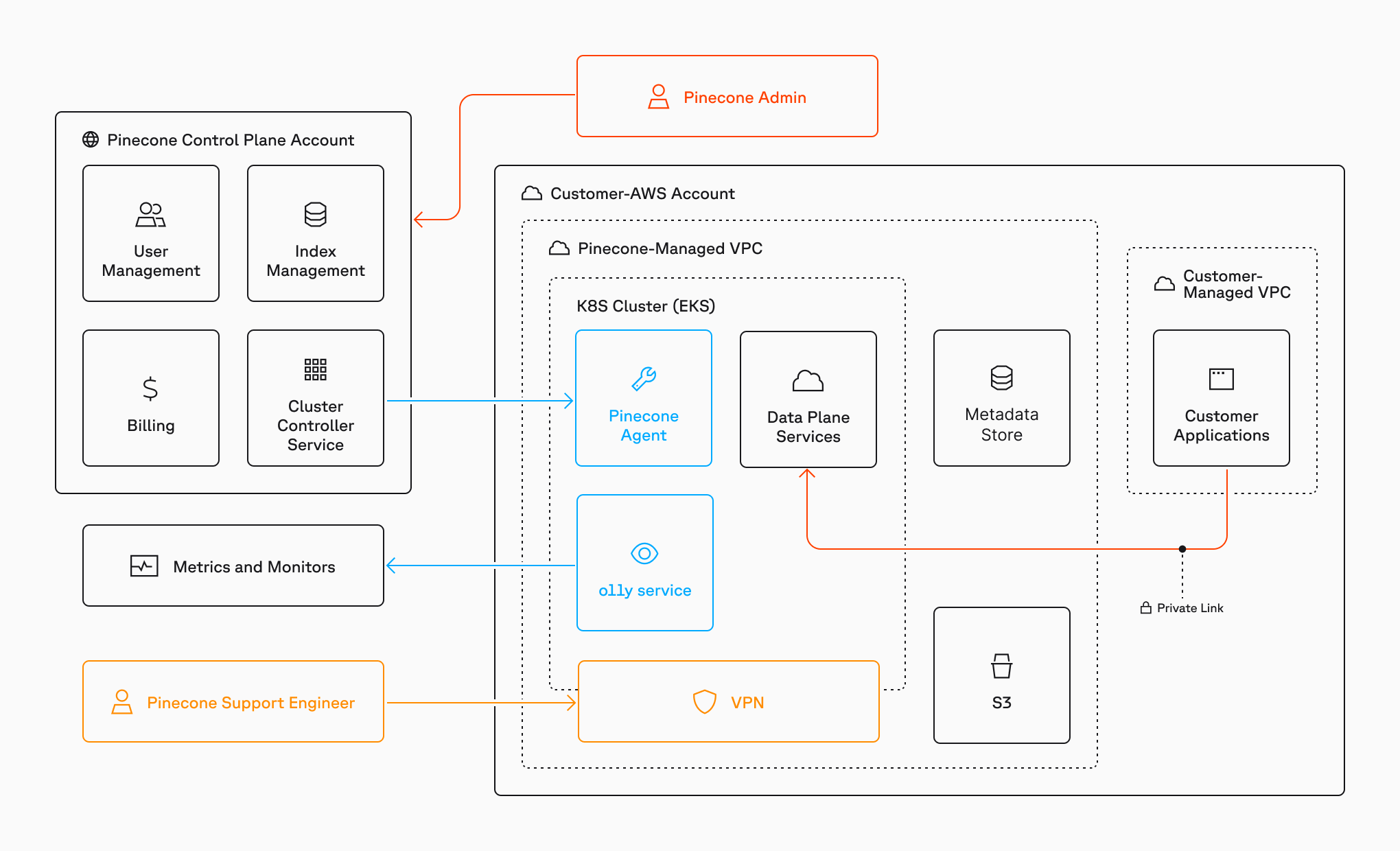
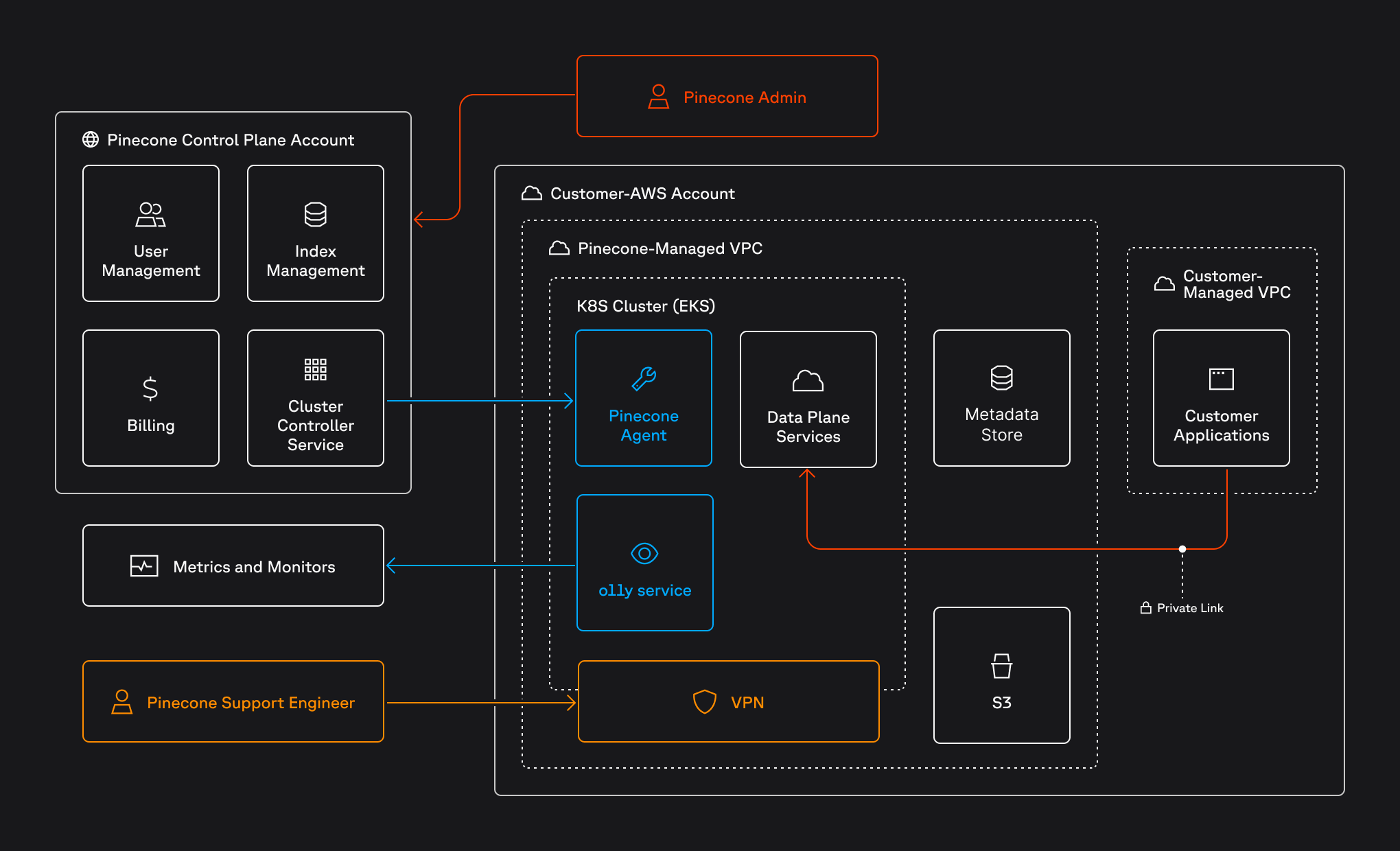 The BYOC architecture employs a split model:
The BYOC architecture employs a split model:
- Data plane: The data plane is responsible for storing and processing your records, executing queries, and interacting with object storage for index data. In a BYOC deployment, the data plane is hosted in your own AWS or GCP account within a dedicated VPC, ensuring that all data is stored and processed locally and does not leave your organizational boundaries. You use a private endpoint (AWS PrivateLink or GCP Private Service Connect) as an additional measure to secure requests to your indexes.
- Control plane: The control plane is responsible for managing the index lifecycle as well as region-agnostic services such as user management, authentication, and billing. The control plane does not hold or process any records. In a BYOC deployment, the control plane is managed by Pinecone and hosted globally. Communication between the data plane and control plane is encrypted using TLS and employs role-based access control (RBAC) with minimal IAM permissions.
Onboarding
The onboarding process for BYOC in AWS or GCP involves the following general stages:1
Set up AWS or GCP account
If you don’t already have an AWS or GCP account where you want to deploy Pinecone, you create one for this purpose.
2
Execute Terraform template
You download and run a Terraform template provided by Pinecone. This template creates essential resources, including an IAM role with scoped-down permissions and a trust relationship with Pinecone’s AWS or GCP account.
3
Create environment
Pinecone deploys a data plane cluster within a dedicated VPC in your AWS or GCP account, and you configure a private endpoint for securely connecting to your indexes via AWS PrivateLink or GCP Private Service Connect.
4
Validate
Once the environment is operational, Pinecone performs validation tests to ensure proper functionality.
Configure a private endpoint
You use a private endpoint to securely connect to your BYOC indexes. On AWS, you use the AWS PrivateLink service; on GCP, you use the GCP Private Service Connect service.- AWS
- GCP
Follow the instructions in the AWS documentation to create a VPC endpoint for connecting to your indexes via AWS PrivateLink.
- For Resource configurations, select the relevant resource for your Pinecone BYOC deployment.
- For Network settings, select the VPC for your BYOC deployment.
- In Additional settings, select Enable DNS name to allow you to access your indexes using a DNS name.
Create an index
Once your BYOC environment is ready, you can create a BYOC index in the Pinecone console or via Pinecone API or Python SDK. To create a BYOC index, set thespec parameter to the environment name provided to you during onboarding, for example:
Read and write data
BYOC does not support reading and writing data from the index browser in the Pinecone console.
.svc. is changed to .svc.private..
You can get the private endpoint URL for an index from the Pinecone console or API.
- Console
- API
To get the private endpoint URL for an index from the Pinecone console:
- Open the Pinecone console.
- Select the project containing the index.
- Select the index.
- Copy the URL under PRIVATE ENDPOINT.
If you run data operations against an index from outside the Private Endpoint, you will get an
Unauthorized response.Monitoring
Pinecone engineers monitor the state of your BYOC deployment and manage incidents if they arise. In addition, you can monitor performance metrics for your BYOC indexes in the Pinecone Console or with Prometheus or Datadog.To use Prometheus, your monitoring tool must have access to your VPC.
Limitations
BYOC does not support the following:- Integrated embedding, which relies on models hosted by Pinecone that are outsite of your AWS or GCP account.
- Reading and writing data from the index browser in the Pinecone console. You must use the Pinecone API or SDKs instead.
- Using customer-managed encryption keys (CMEK) to secure data within a Pinecone project.
FAQs
What is the difference between BYOC and Pinecone's standard service?
What is the difference between BYOC and Pinecone's standard service?
In the standard service, Pinecone manages all cloud resources and includes their cost in the service fee. In BYOC, customers provision and pay for cloud resources directly through their AWS or GCP account, providing greater control and data sovereignty as well as access to available AWS or GCP credits or discounts.Also, BYOC does not support certain features. See Limitations for details.
How is data secured in BYOC?
How is data secured in BYOC?
Data is stored and processed exclusively within the customer’s AWS or GCP account, with encryption applied at rest and in transit. Communication between the data plane and control plane is encrypted using TLS, and access is controlled via RBAC and scoped IAM permissions. AWS PrivateLink or GCP Private Service Connect is used for secure data plane API calls.
Is BYOC available in other cloud providers?
Is BYOC available in other cloud providers?
Currently, BYOC is available in AWS and GCP. Support for Azure is planned for future releases.