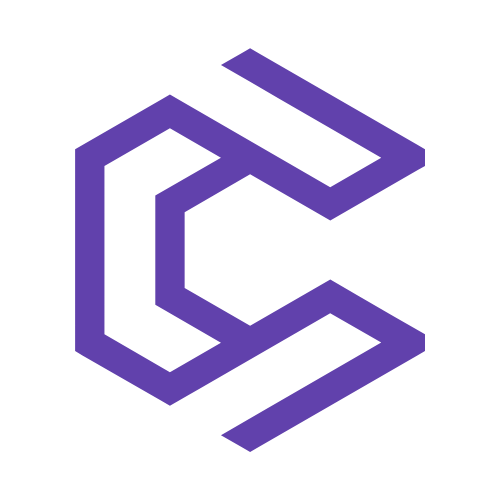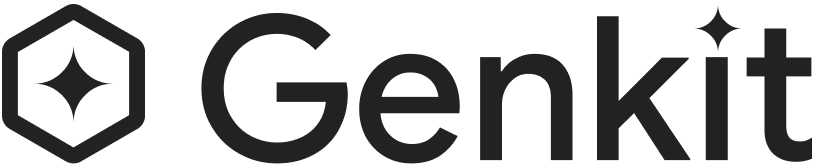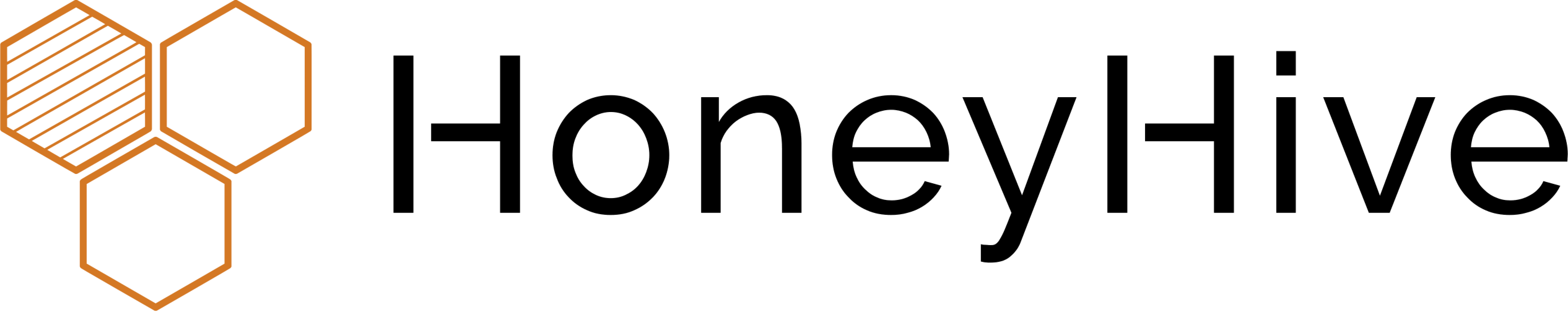AI Engine
Create intelligent chatbots, generate content, build AI forms, and automate tasks — all from your WordPress dashboard.

Airbyte
Seamlessly integrate, transform, and load data into Pinecone from hundreds of systems, including databases, data warehouses, and SaasS products.
Amazon Bedrock
Integrate your enterprise data into Amazon Bedrock using Pinecone to build highly performant GenAI applications.
Amazon Sagemaker
Integrate machine learning models seamlessly with a fully-managed service that enables easy deployment and scalability.

Anyscale
Focus on building applications powered by LLMs without the need to worry about the underlying infrastructure.

Apify
Integrate results from web scrapers or crawlers into a vector database to support RAG or semantic search over web content.
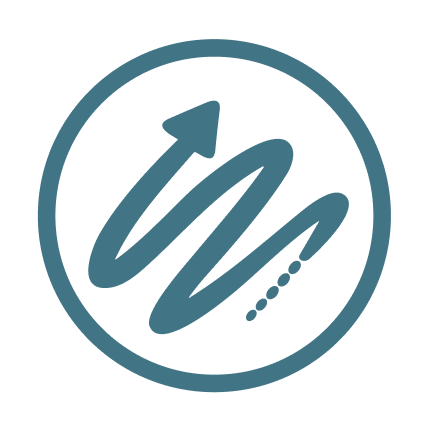
Aryn
Process complex, unstructured documents with a purpose-built ETL system for RAG and GenAI applications.

Cohere
Leverage cutting-edge natural language processing tools for enhanced text understanding and generation in your applications.

Confluent
Connect and process all of your data in real time with a cloud-native and complete data streaming platform.

Databricks
Combine the power of a unified analytics platform with Pinecone for scalable data processing and AI insights.

Datadog
Monitor and secure your applications by integrating with a cloud-scale monitoring service that provides real-time analytics.
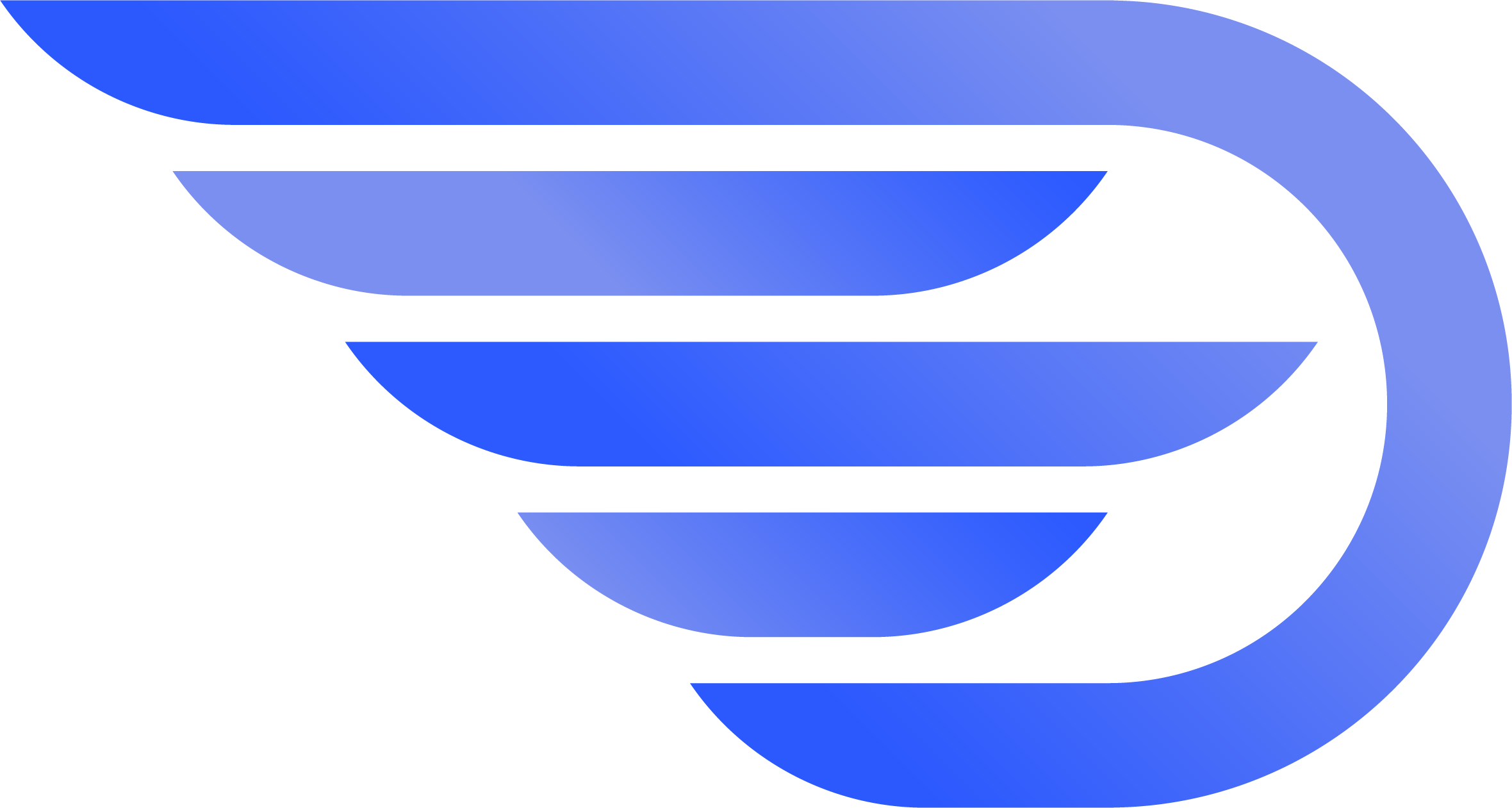
Datavolo
Source, transform, and enrich data in a continuous, composable and customizable manner.

Estuary
Source data from hundreds systems and push data to Pinecone, for an always up-to-date view.

FlowiseAI
Build customized LLM apps with an open source, low-code tool for developing orchestration flow & AI agents.

Fleak
Build, deploy, and manage complex workflows with a low-code platform for AI-assisted ML and LLM transformations.

Google Cloud Marketplace
Access Pinecone through our Google Cloud Marketplace listing.
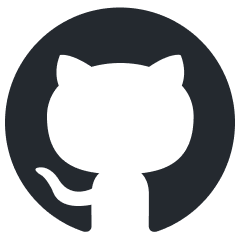
GitHub Copilot
Get personalized recommendations that enable you to retrieve relevant data and collaborate effectively with Copilot.

Haystack
Implement an end-to-end search pipeline for efficient retrieval and question answering over large datasets.

Hugging Face
Deploy state-of-the-art machine learning models on scalable infrastructure, streamlining the path from prototype to production.

Instill AI
Streamline AI development with a low-code full-stack infrastructure tool for data, model, and pipeline orchestration.

Jina
Leverage powerful AI models to generate high-quality text embeddings, fine-tuned to both domain- and language-specific use cases.

LangChain
Combine language models with chain-of-thought reasoning for advanced problem solving and decision support.
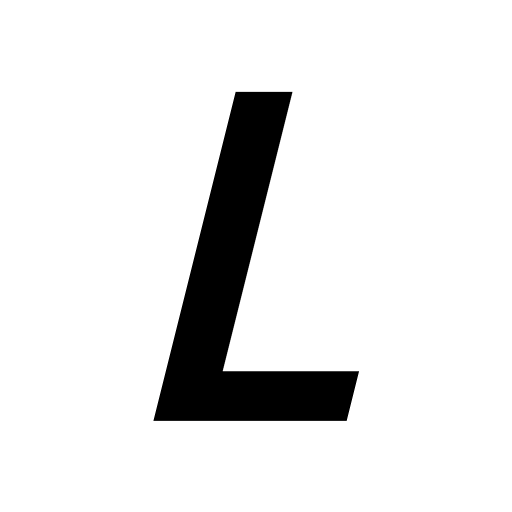
Langtrace
Access rich and high cardinal tracing for Pinecone API calls, ingestible into your observability tool of choice.

Llama Index
Leverage Llama for indexing and retrieving information at scale, improving data access and analysis.
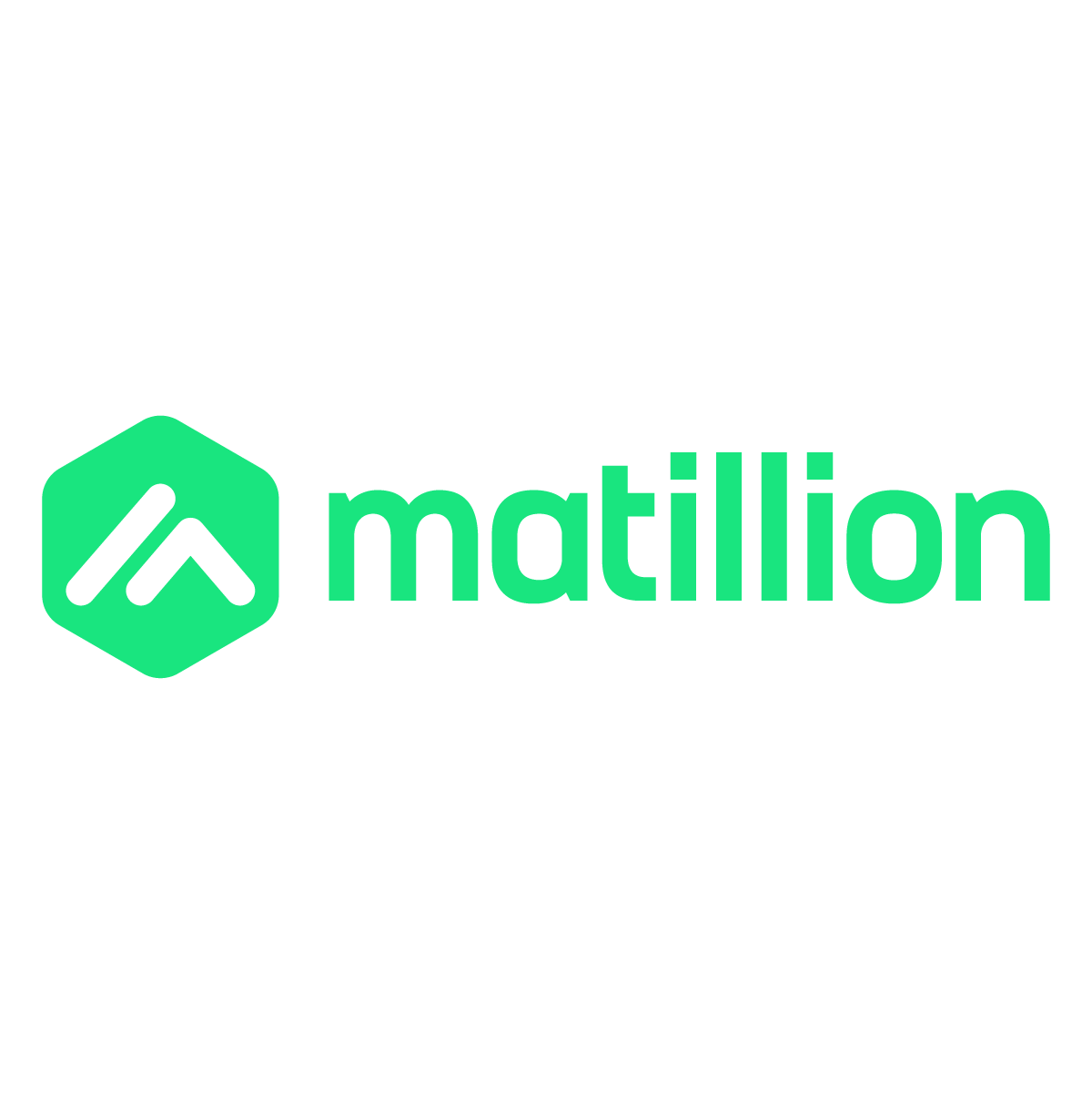
Matillion
Easily create and maintain data pipelines, build custom connectors for any source, and enjoy AI and high-code options to suit any need.

New Relic
Implement monitoring and integrate your Pinecone application with New Relic for performance analysis and insights.
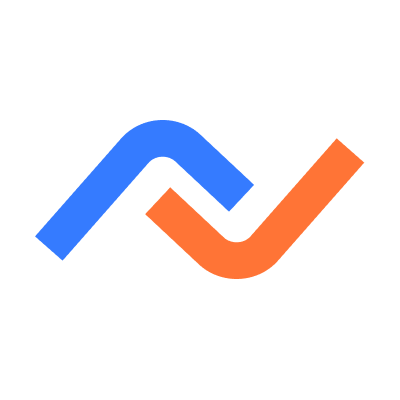
Nexla
Ingest data from 500+ connectors with Nexla’s low-code/no-code AI integration platform.

Nuclia
Nuclia RAG-as-a-Service automatically indexes files and documents from both internal and external sources.

OctoAI
Harness value from the latest AI innovations by delievering efficient, reliable, and customizable AI systems for your apps.
OpenAI
Access powerful AI models like GPT for innovative applications and services, enhancing user experiences with AI capabilities.

Pulumi
Manage your Pinecone collections and indexes using any language of Pulumi Infrastructure as Code.

Redpanda
Connect existing data sources to Pinecone with a Kafka-compatible streaming data platform built for data-intensive applications.

Snowflake
Run Pinecone with Snowpark Container Services, designed to deploy, manage, and scale containerized applications within the Snowflake ecosystem.

Terraform
Manage your infrastructure using configuration files for a consistent workflow.
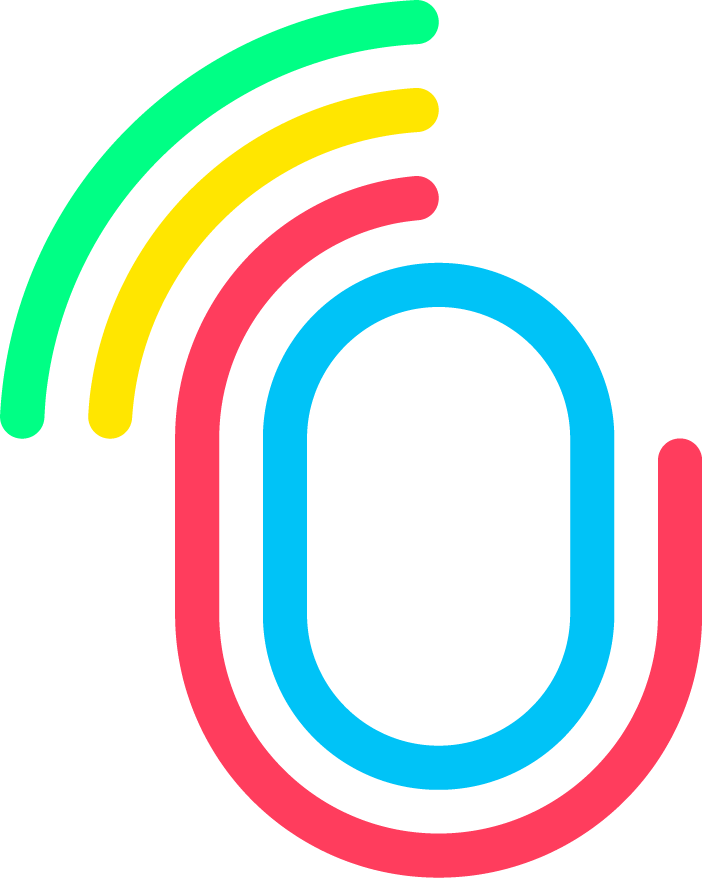
Traceloop
Produce traces and metrics that can be viewed in any OpenTelemetry-based platform.

TruLens
Gain insights into your machine learning models’ decisions, improving interpretability and trustworthiness.
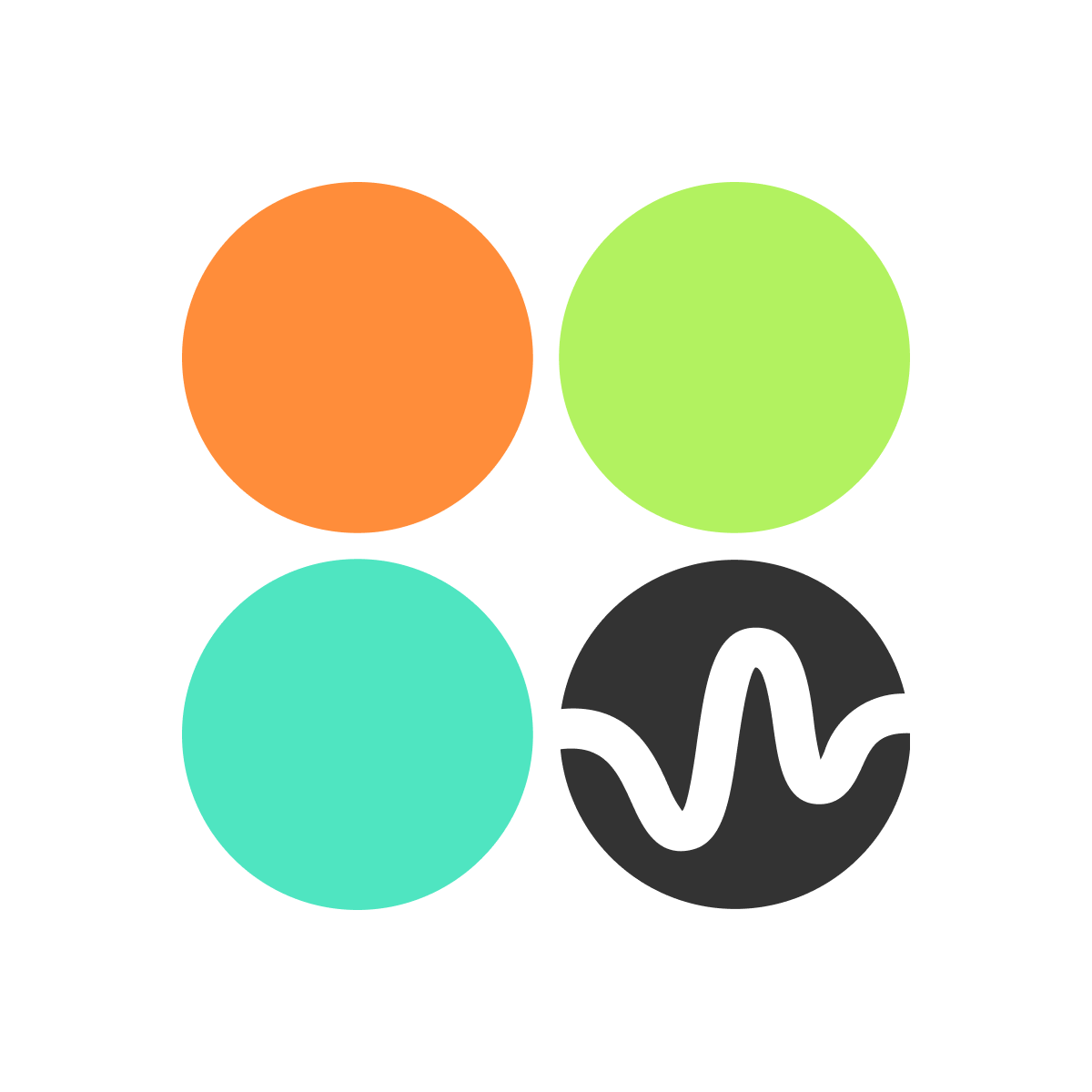
Twelve Labs
Create high-quality multimodal embeddings that capture the rich context and interactions between different modalities in videos.

Vercel
Use Pinecone as the long-term memory for your Vercel AI projects, and easily scale to support billions of data points.

VoltAgent
A TypeScript-based, AI-agent framework for building AI applications with retrieval-augmented generation (RAG) capabilities.
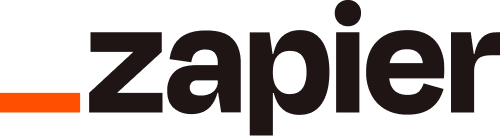
Zapier
Zapier connects Pinecone to thousands of apps to help you automate your work. No code required.